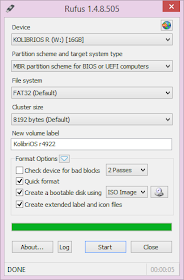Ever wanted that your Computer Welcomes you on Startup or at the Time of Booting ? Certainly yes. How does Jarvis Talks to Tony Stark must be the question that must have crossed your minds while watching Iron Man Movie. It isn’t a special trick. Even you can Learn How to make your Computer Speak for your Actions and even control most part of your Computer by using your Voice only. All you have to do is just write some codes in the Notepad and make a talking Computer like Jarvis. Check out Killer Trick to make your Computer Speak Like Jarvis using Notepad.
How to make a talking Computer like Jarvis using just Notepad Only :-
By following steps , you can easily make your PC respond like Jarvis. Moreover, it’s not that your computer will speak only, you can control your Computer with your voice itself. Check it out !!
Computer Welcomes You :
<listenFor>Jarvis</listenFor>
<speak>Hello Mr. STark</speak>
</command>
</speechMacros>
Shutting Down Computer :
<speechMacros>
<command>
<listenFor>Nuke it</listenFor>
<speak>Restarting Windows</speak>
<run command=”C:\Windows\System32\shutdown.exe”/> </command>
</speechMacros>
To change Songs in Media :
<command priority=”100″>
<listenFor>next change</listenFor>
<sendKeys>{ALT}rh</sendKeys>
</command>
<command priority=”100″>
<listenFor>accept change</listenFor>
<sendKeys>{ALT}rac</sendKeys>
</command>
As far as the implementation is concerned, type the above mentioned codes in Notepad and save it as speak.WSRMac .Now, right click on the file and click on “import signing Certificate” and automatically it will save a digital signature for it. now all you need to do is open Speech recognition and simply give your instructions in a Microphone. If you want some codes for other things to, Do ask me from here or in Comments.